Order background checks in Teamtailor
Getting started to order background checks in Teamtailor
To enable the integration between ToFindOut and Teamtailor, contact ToFindOut to receive your API-key. Once received you can activate the integration from the Teamtailor Marketplace page. Head over to Marketplace→ToFindOut, click Activate and fill in your API-key.
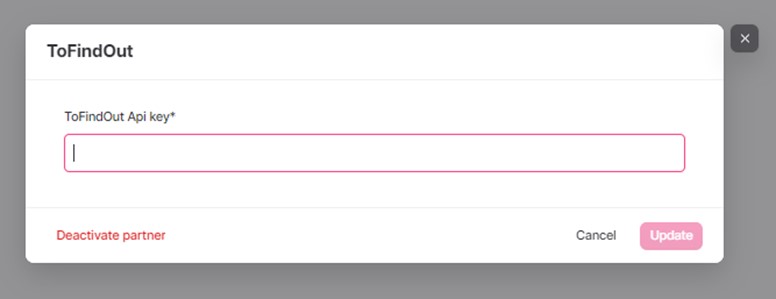
After activating the integration in your Teamtailor account, you are ready to start working!
Set up the workflow in Teamtailor
With ToFindOuts integration you will have two options to initiate a background check, manually from the candidate card or automatically when you move the candidate to a specific stage. Both options will require that you select a report package and additional choices in ToFindOut portal as the next step, after triggering the background check.
Set the responsible initiator of the background check
When configurating the trigger for a background check, manually and automatically, it is possible to choose if you want the recruiter of the job, or someone in HR, assigned as responsible initiator for the background checks on a job.
Fill in the e-mail address for the responsible HR-partner in the trigger set up, if left blank the initiator will automatically become the recruiter on the job. Please note! To be able to initiate a background check you must have an active account at ToFindOut first.
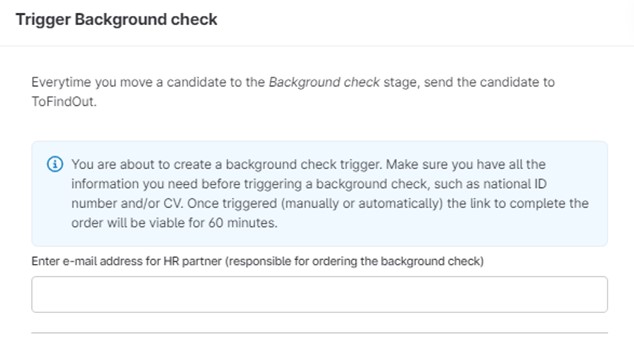
Manually send the candidate
You can trigger a background check manually from any stage you want. Open the candidate card, click on the menu, scroll down to “Add integrations” and choose ToFindOut.
Trigger a background check automatically and move candidate when complete
If you want to use an automatic trigger for a background check and move candidate when complete, start off by creating a new stage in your Teamtailor job and add the ToFindOut trigger to that stage. When a candidate is moved into that stage the link to Complete order will automatically be generated on the candidate card.
The candidate can be automatically moved forward in the process when the background check is done. To set this up, simply check the option for ”Move candidate when complete” and pick the “Move to” stage in the trigger setup. Once the background check is delivered the candidate will be moved to the next chosen stage.
Complete order and send candidate data to ToFindOut
Whether you chose to trigger the background check manually or automatically, you need to complete the order on the candidate card. You do this by clicking the Complete order link on the candidate card. You will be redirected to the ToFindOut platform automatically where you can pick the required report package and fill out the form with the supplementary information needed.
Follow up on status
After successfully ordering a background check you will be able to follow the status on the candidate card. You will also have quick access to ToFindOut portal if you need to take any further action during an ongoing background check.
Please note! If the status does not update automatically, please refresh the page.

When ToFindOut delivers the background check, the status will automatically be updated to “Completed” in Teamtailor.
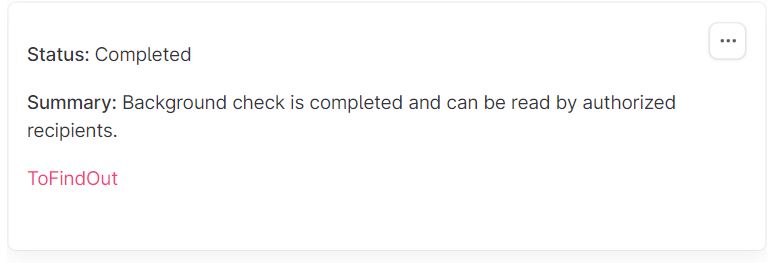
You will be able to reach the ToFindOut portal directly from the candidate card in Teamtailor and authorized recipient will receive an e-mail.
Support
Use our contact form (to the right) if you have any problems with the integration or want to get in contact with ToFindOut regarding your report packages or have other questions and thoughts regarding the integration.
You can also email us at contact office@tofindout.se